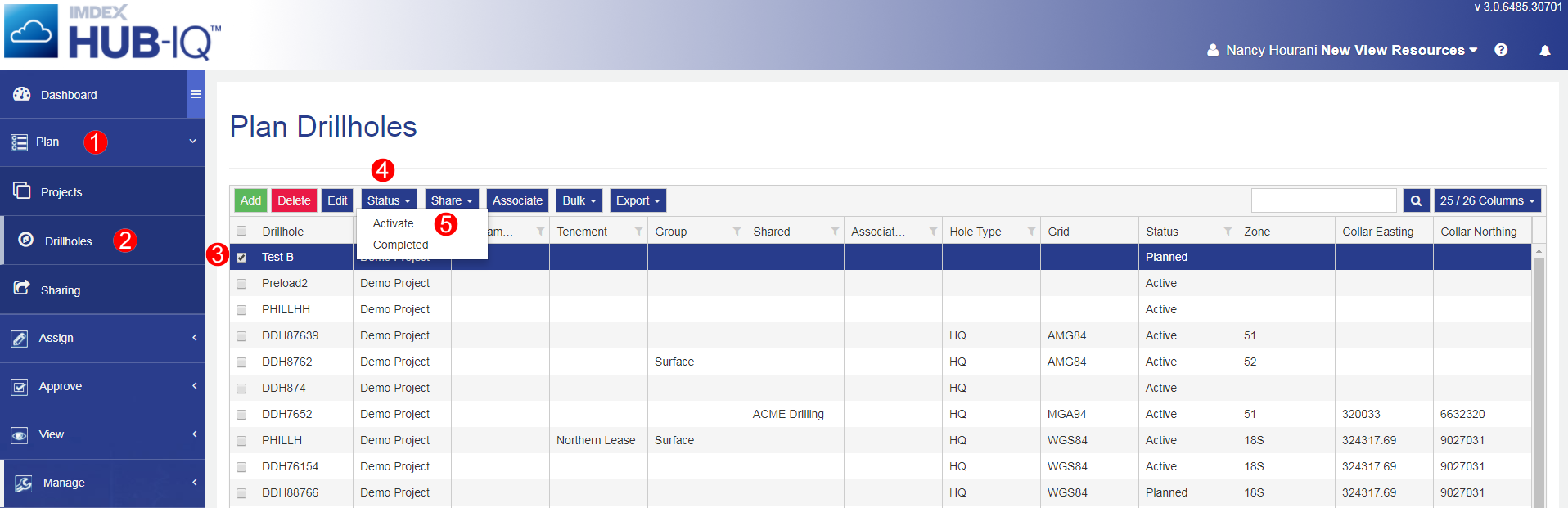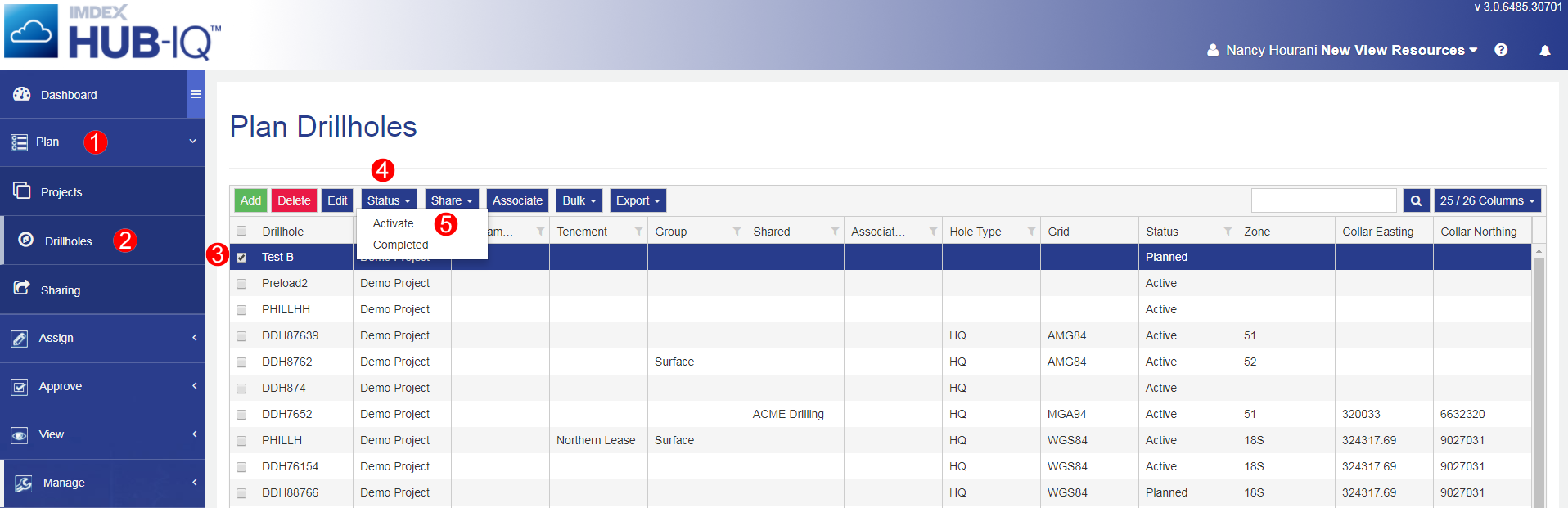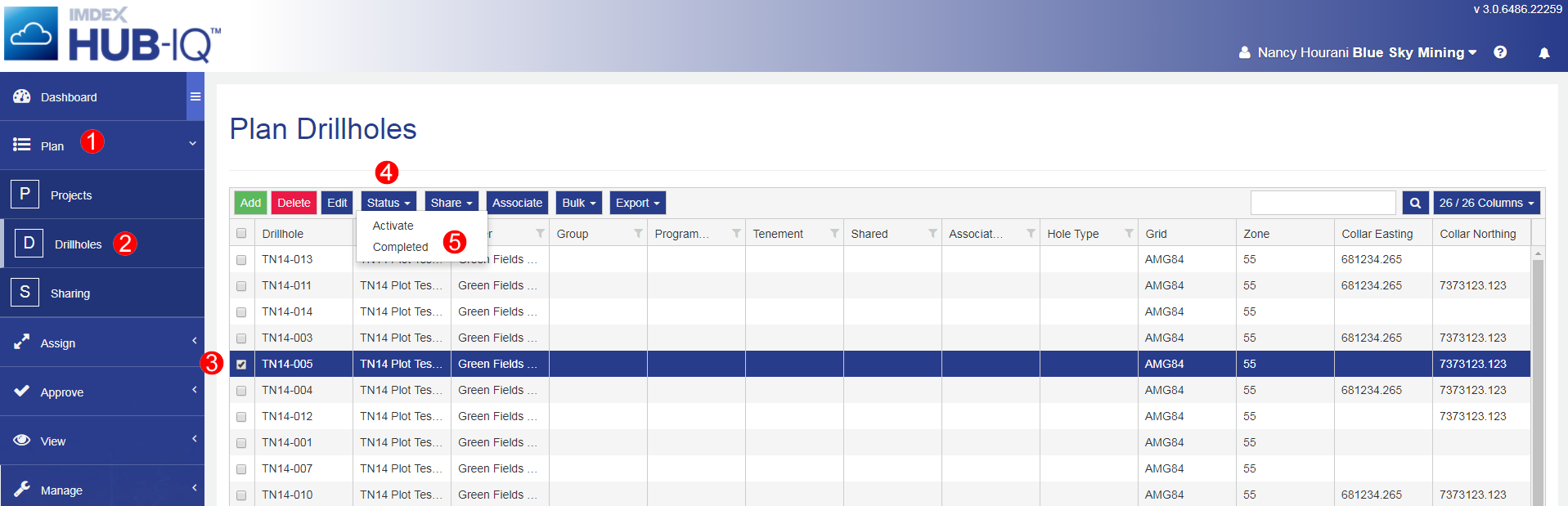Open topic with navigation
Manage Drillhole Status
Use the Status function in Plan Drillholes to change the status of Drillholes in IMDEXHUB-IQ™ from Planned to Active and then Completed.
Drillholes are classified as:
- Pending - Drillholes show as Pending when another IMDEXHUB-IQ™ customer wants to share Drillhole details and the Drillhole sharing has not yet been accepted.
- Planned - Drillholes that have just been created are set to Planned. This means the Drillhole is not yet being worked on.
- Active - Drillholes that are being worked on should be set to Active. This then makes them visible on mobile devices and tools that are synced to IMDEXHUB-IQ™.
- Completed - Drillholes that are no longer being worked on should be set to Complete. This removes them from synced mobile devices and tools meaning no more data should be logged against them. The Drillholes are still visible in modules that allow data retrieval and reporting.
If Drillholes shared between IMDEXHUB-IQ™ databases are altered, the change in status does not affect any other IMDEXHUB-IQ™ databases. The change is only reflected in the Drillholes being altered.
Activate Drillholes
To activate Drillholes in IMDEXHUB-IQ™:
- Navigate to the Plan menu
- Select Drillholes
- In the Plan Drillholes table, select the Drillholes to activate
You can select multiple Drillholes to activate. Drillholes can be changed from Planned or Completed to Active. Drillholes with a status of Pending cannot be activated.
- Click Status from the module toolbar
- Select Activate from the Status menu
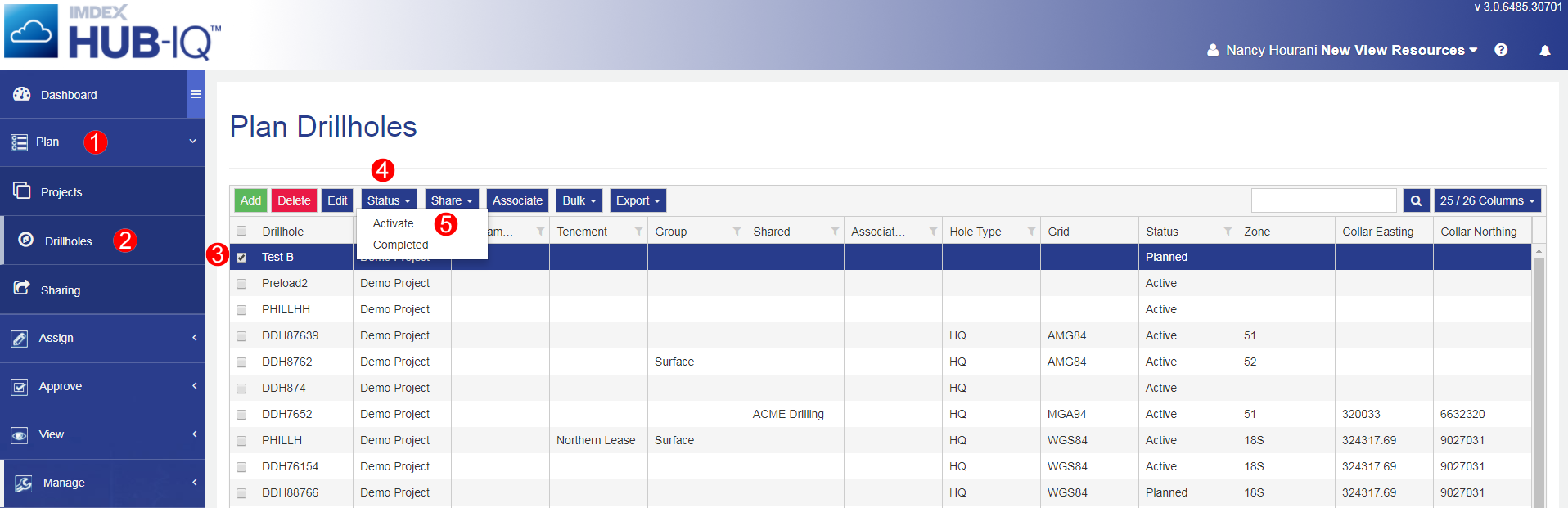
- When asked "Are you sure you want to activate these item(s)?" click OK

The Status of the Drillholes changes to Active.
If tool readings are received for Drillholes that have a status of Planned, the drillhole status sets to Active when the reading is assigned.
Complete Drillholes
To complete Drillholes in IMDEXHUB-IQ™:
- Navigate to the Plan menu
- Select Drillholes
- In the Plan Drillholes table, select the Drillholes to complete
You are able to select multiple Drillholes to complete.
- Click Status from the module toolbar
- Select Completed from the Status menu
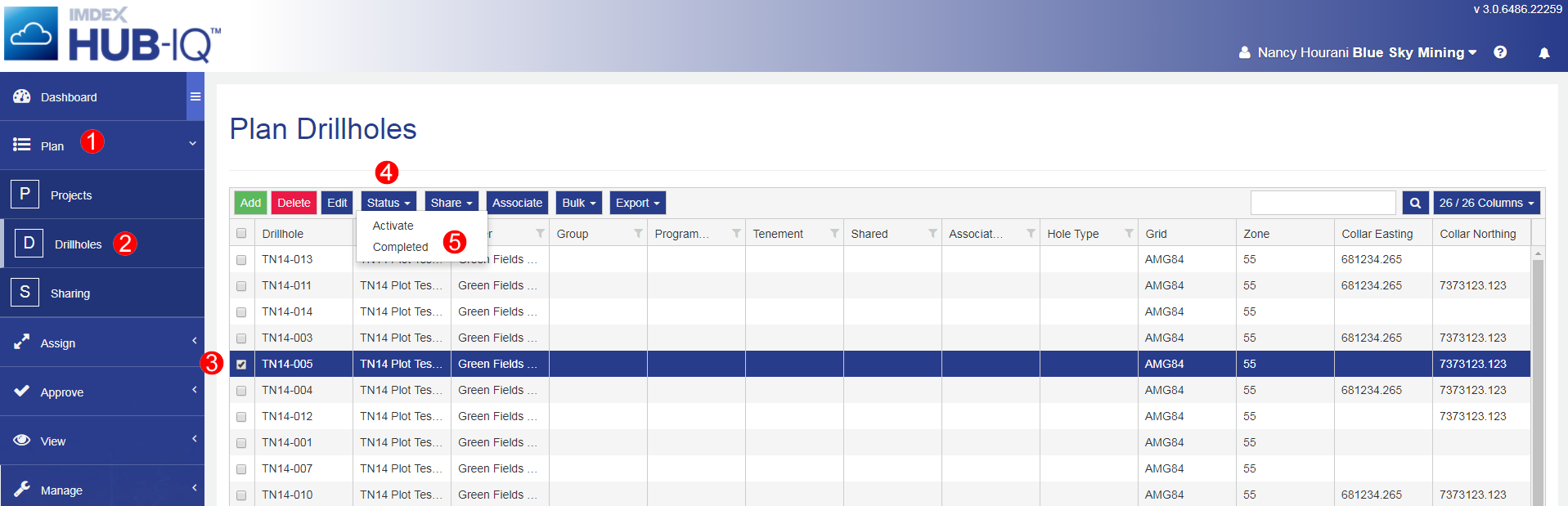
- When asked "Are you sure you want to set these item(s) to Completed?" click OK

The Status of the Drillholes changes to Completed.
Multiple Drillholes can be completed at once. Drillholes with the status of Pending cannot be completed.
If there is a filter on in the Plan Drillholes table, you might not be able to see all the completed Drillholes.